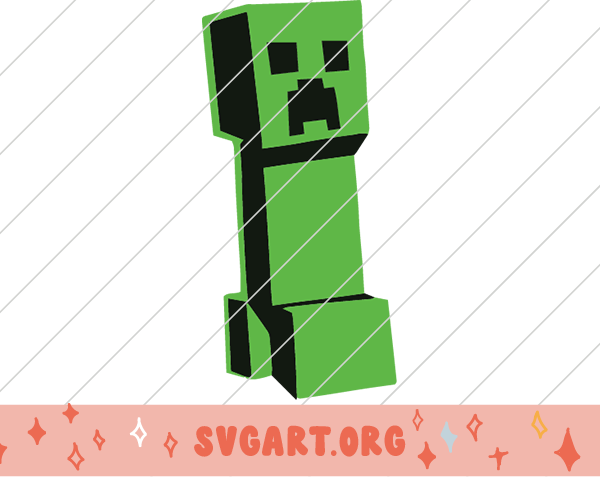
 Join our Discord server!
Join our Discord server!
Click here for Texture Pack
Step 1: Sign up on Tikfinity
Visit the Tikfinity website and create an account. Provide the required information to register and set up your Tikfinity profile.
Step 2: Connect your TikTok or YouTube Account
Once you've created your Tikfinity account, connect it to your TikTok or YouTube account. This will allow Tikfinity to interact with your stream and capture viewer inputs.
Step 3: Set up Tikfinity Commands
Define the commands or actions that viewers can trigger during your Minecraft stream. Determine the specific commands that correspond to likes or gifts. For example, a like might spawn an item, while a gift could change the time of day.
Step 4: Integrate Tikfinity with Minecraft
Install and set up the Tikfinity plugin or mod within your Minecraft game. This integration enables Tikfinity to receive commands from the platform and execute them in real-time during your stream.
Step 5: Start your Minecraft Stream
Begin your Minecraft stream on your chosen platform (TikTok or YouTube). Ensure that you have the necessary streaming software and settings configured for a smooth streaming experience.
Step 6: Engage with Viewers
Encourage your viewers to participate and control the Minecraft gameplay by giving likes or sending virtual gifts. Let them know that their inputs will have an impact on the game world and create an interactive experience.
Step 7: Monitor Tikfinity Inputs
Keep an eye on the Tikfinity dashboard or interface while streaming. Watch for likes and gift notifications from viewers as they come in.
Step 8: Execute Viewer Commands
As you receive likes or gifts through Tikfinity, interpret them as commands and execute the corresponding actions within the Minecraft game. For instance, if a viewer gives a like, trigger the command to spawn an item.
Step 9: Engage and React
Engage with your viewers as their commands influence the Minecraft gameplay. React to the changes they make, provide commentary, and maintain an interactive and entertaining atmosphere.
Step 10: Enjoy the Interactive Minecraft Stream
Embrace the interactive nature of your Minecraft stream powered by Tikfinity. Appreciate the unique experiences that arise from viewer-controlled gameplay, and make the most of the collaborative environment.
Remember, Tikfinity offers an exciting and dynamic way to engage with your audience during Minecraft streams. Feel free to experiment with different commands, encourage viewer participation, and have fun with the interactive elements of your stream.
Procedure to Setting Tikfinty
Step 1: Go to Action and Events Panel
In your left-hand side in Tikfinty, navigate to the Action and Events Panel.
Step 2: Create a New Action
Click on "Create new Action" and provide a command name, for example, "Creeper".
Step 3: Add Text to Show
Scroll down and enter the following text in the "Show Text" field:
sent {giftname} and summoned a creeper
Note: You can customize the text and replace {giftname} with other parameters like {likecount}, {totallikes}, {comment}, etc.
Step 4: TTS Options
Use the following command in the TTS options field:
{username} sent {giftname} or {likecounts} and summoned a creeper
Note: "Creeper" is just an example. Feel free to replace it with your preferred text.
Step 5: Execute Command
Scroll down to the Execute Command section and use the following command:
ask chat gpt execute at Yourusername run summon creeper ~1 ~2 ~ {CustomName:""{username}""}
This will spawn a creeper at two blocks height and one block ahead of you.
Step 6: Save and Repeat
Scroll down and click on the Save button to save your settings. You can also enable "Repeat with Gifts" to repeat the spawn with consecutive gifts.
Step 7: Create Event
Go to the Create Event bar in the Action and Events section. Choose the desired command execution settings and select your preferred gift (e.g., "Creeper").
If you select "Creeper," the gift will spawn a creeper on your screen.
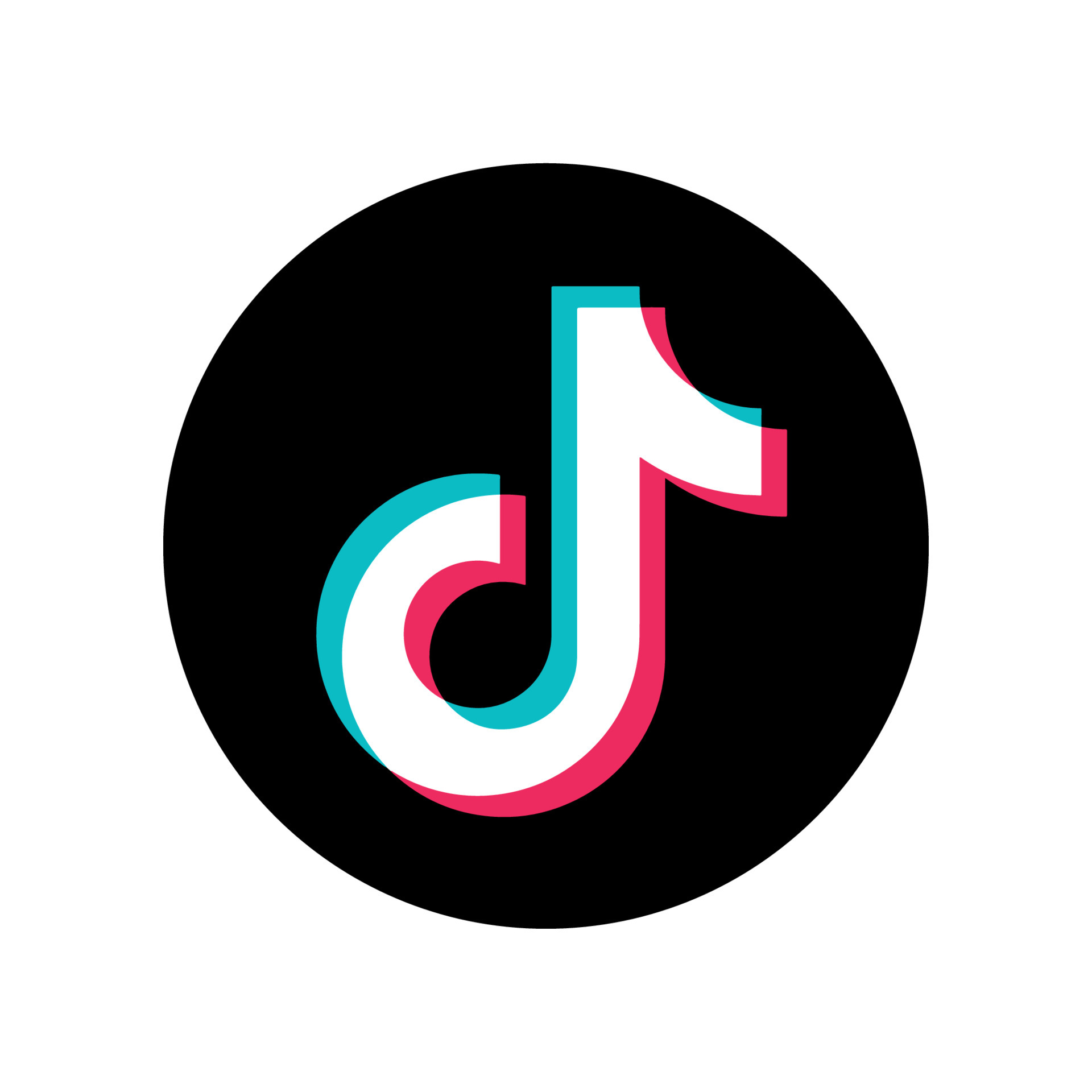
No comments:
Post a Comment